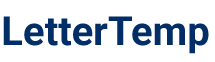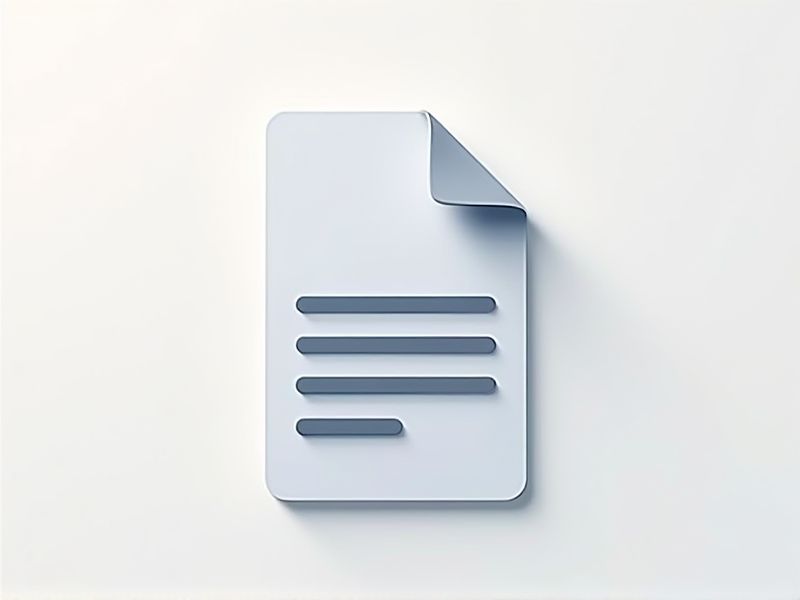
Writing a professional letter using Google Docs is simple and efficient, making it a great choice for both personal and business correspondence. Google Docs offers a variety of tools and templates that help you format your letter correctly and ensure it looks polished. Whether you need to draft a formal business letter, a cover letter, or a casual note, Google Docs provides easy-to-use features such as spell check, formatting options, and cloud storage for accessibility. Using these tools can save you time and improve the overall quality of your letters. Explore the various letter templates available in this article to get started quickly and confidently.
Samples of letter for google docs
Professional Letter Template For Google Docs
Formal Letter Template For Google Docs
Business Letter Template For Google Docs
Creative Letter Template For Google Docs
Simple Letter Template For Google Docs
Elegant Letter Template For Google Docs
Modern Letter Template For Google Docs
Complaint Letter Template For Google Docs
Cover Letter Template For Google Docs
Resignation Letter Template For Google Docs
Thank You Letter Template For Google Docs
Recommendation Letter Template For Google Docs
Personal Letter Template For Google Docs
Invitation Letter Template For Google Docs
Educational Letter Template For Google Docs
Outreach Letter Template For Google Docs
Inquiry Letter Template For Google Docs
Sponsorship Letter Template For Google Docs
Verification Letter Template For Google Docs
Employment Letter Template For Google Docs
Important Things to Know when Writing Letter For Google Docs
Formatting Options And Templates Available In Google Docs
Google Docs offers a variety of formatting options that enhance the aesthetics and readability of your letter templates. You can easily adjust font styles, sizes, and colors, as well as apply heading levels for organizational clarity. Additionally, there are numerous pre-designed letter templates available, allowing you to choose one that suits your purpose and style. Your choice of template can significantly streamline the letter-writing process, ensuring a professional appearance with minimal effort.
How To Insert And Customize Headers And Footers
In Google Docs, customizing headers and footers is essential for creating a polished letter template. To insert a header, navigate to the "Insert" menu and select "Headers & Footers," then click on "Header" to add your desired content. You can easily format the text, adjust alignment, and include elements such as page numbers or a logo. Customizing footers follows a similar process, allowing you to add information like your contact details or a copyright notice to enhance professional appearance.
Sharing And Collaboration Features For Real-Time Editing
A letter template in Google Docs offers robust sharing and collaboration features that facilitate real-time editing among multiple users. You can easily invite colleagues or collaborators to view, comment, or edit your document, enhancing teamwork and streamlining the writing process. The integrated chat feature allows for instant communication while making edits, ensuring that all contributors are on the same page. By using these tools, you can create a polished letter efficiently, reflecting input from various perspectives.
Utilizing Add-Ons And Extensions For Advanced Letter Creation
Utilizing add-ons and extensions in Google Docs can significantly enhance your letter creation process. These tools offer a variety of features, from customizable templates to built-in grammar checkers, making it easier to create professional-looking letters. You can streamline your workflow by integrating tools that allow for easy formatting, personalized salutations, and automated insertion of common phrases. By exploring these options, you can elevate your document creation experience and save valuable time while ensuring quality.
Exporting And Printing Letters From Google Docs
When using a letter template in Google Docs, it's crucial to understand the process for exporting and printing your letters. You can easily save your document as a PDF or Word file by selecting "Download" from the File menu, allowing for seamless sharing and professional presentation. For printing, ensure that you adjust the layout and margins according to your preferences to guarantee that the final product looks polished. Familiarizing yourself with these functionalities enhances your overall document management experience.